Hi!
I’ve been back to Microsoft Flow and I found a lot of new features since I was “here”. Today I’ll write about Export and Import Flow Definitions.
This seems to be a simple topics, however because we are dealing with external services and different accounts, some scenarios can became quite complex. For this sample, I’ll use a flow which automatically translate emails to English if the source email is not in that language. The following image shows the services used by this Flow.

The Flow process is also quite simple

Let’s go back to the main Flow view and let’s start the export process from the top menu option [… More // Export // Package (zip)]

Note: I need to write and maybe explain a little about the differences and relations between Microsoft Flow and Logic Apps
And now we can see the Flow Export view. We have some basic options like Name, environment and Descriptions and also some advanced options related to services and flow import actions.

We can define the action to perform when someone else is importing this flow, by default will update a flow definition but we can also choose to create new flow.

We can also add comments into each one of this options.

The final output is a Zip file with all the definitions we have in json files.
To import the Flow we need to go to the My Flows section and select [Import]

Once the zip file is uploaded, we will see each one of the options we defined in previous steps.

If we want to update (overwrite) and existing Flow with this new definition, we can change the option and select one of the flows associated to this account.
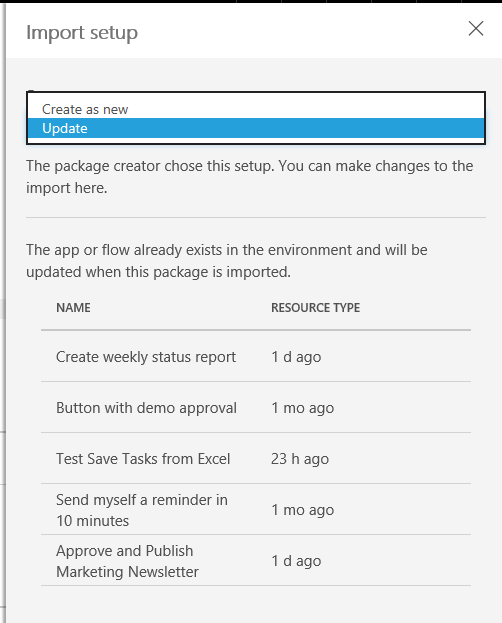
And, for each service used in this flow we need select or create a new service which will be used in this flow.

Happy Coding!
Greetings @ Burlington
El Bruno
References
- El Bruno
- How to invoke a Flow from an external app using HTTP Request
- How to review a Flow process
- Push Notification Support
- Calling a Flow from a C# ConsoleApp
- Support for Team coauthoring and sharing
- Email Sentiment Analysis on a PowerBI dashboard, and Flow
- Schedule a Flow execution, recurrence supported!
- How To iterate through collections of elements (Excel, Sharepoint, Cognitive Services and more…)
- “Save as ” and interaction with physical buttons FLIC and BTTN
- New action definition to use Computer Vision APIs from Microsoft Cognitive Services
- Buttons Widgets in iOS and Android
- Handle exceptions, errors, timeouts and more in a Microsoft Flow definition
- Working with Variables in Microsoft Flow
- Advanced options to work with an HTTP Action in Microsoft Flow, Headers, Authentication and more
- How To emulate a Button for a Flow using a Browser
22 comments