
Hi!
In my previous posts I wrote about how to prepare a developer station with a Raspverry Pi 4. I wrote on how to install Visual Studio Code, how to install .Net Core and how to build and run C# projects. Of course, the next step is to work with Git.
The command to install git is
sudo
apt-get install git
However, I already have Git installed. I haven’t checked, but it seems to me that the latest Raspbian distro includes by default git. I was hoping that VSCode will recognize and use this, but in order to work with Git in VSCode I need some extra work in the IDE settings.

I was able to clone some repositories from GitHub and Azure DevOps, directly from bach

So, let’s fix Visual Studio Code and Git integration. This one is very easy, I just need to go to Settings, search for Git and define the Git path for VSCode.

In order to find the git path, we need to use the [which] command
pi@rpidev3:~ $ which git
/usr/bin/git
My got location is [/usr/bin/git].
I’m not a command line dude! I like User Interfaces, so now it’s time to open one of the cloned repositories in Visual Studio Code. I can see that VSCode recognices Git and I can start to commit my files.
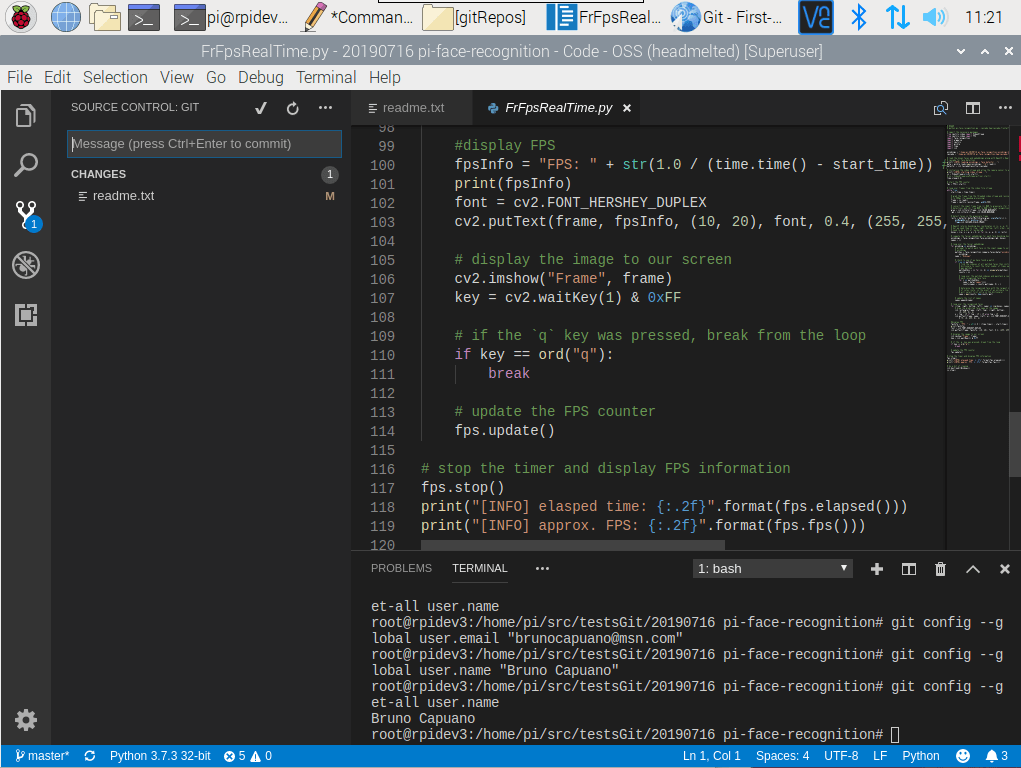
This is also a perfect moment to define Git user name and user email.
git config --global user.email "email@email.com"
git config --global user.name "your name"
I like to do this in the Terminal in VSCode, just to check all is working fine.
Happy coding!
Greetings
El Bruno
More posts in my blog ElBruno.com.
More info in https://beacons.ai/elbruno
My posts on Raspberry Pi ⚡🐲⚡
Dev posts for Raspberry Pi
- How to grant permissions to a folder after git clone, to perform dotnet restore on a Raspberry Pi
- How to install .Net Core 3.1 in a Raspberry Pi 4
- Installing Visual Studio Code in a Raspberry Pi 4, run as root, fix black screen
- How to install .Net Core in a Raspberry Pi 4 and test with Hello World
- Build and Run C# NetCore projects in a Raspberry Pi 4 with Visual Studio Code
- Let’s do some Git dev in Raspberry Pi 4 (GitHub and Azure DevOps!)
- Install OpenCV
- Install Python 🐍 Virtual Environments in Raspberry Pi
- Setup SSH passwordless access to remote work with Docker 🐳
- Manage Docker 🐳 as a non-root user
- Build Docker 🐳 images from Visual Studio Code remotely using a Raspberry Pi
Tools and Apps for Raspberry Pi
- Where is my Task Manager in RaspberryPi? Let’s try htop
- Multi-monitor 📺 in Raspberry Pi 4 rocks !
- Double Commander on RaspberryPi4, because files are important
- How to install Docker 🐳 in a Raspberry Pi 4
- Installing Visual Studio Code in a Raspberry Pi
- Installing Visual Studio Code in a Raspberry Pi, run as root, fix black screen (Updated)
- 6 commands to install OpenCV for Python 🐍 in a Raspberry Pi 4
Setup the device
- 1st Setup without monitor 📺: auto connect to WiFi 📶, enable SSH, update and more
- Setup without monitor: enable VNC
- How to enable auto start with HDMI safe mode
- Running a Python 🐍 script in a Python Virtual Environment on reboot / startup
- Setup Wifi on Ubuntu
Reblogged this on Nguoidentubinhduong.
LikeLike