
Hi !
Another post in my path to use a Raspberry Pi 4 as a fully development device. And today, no code at all, just a showcase of the amazing new hardware: 2 video output. So let’s start with a working mode:

In the previous image, in Screen 1 I’m using an instance of Visual Studio Code to do some Machine Learning with Python, and in Screen 2, I’m also browsing the history of one repo (I broke something …. as usual!).
In Screen 1, I also have Htop running, and it shows that I’m only using +780MBs of ram, that’s mean I still got 3GBs to use!
As a Windows user, I really appreciate that we had an visual interface to configure screen settings.
Raspberry Start > Preferences > Screen Configuration
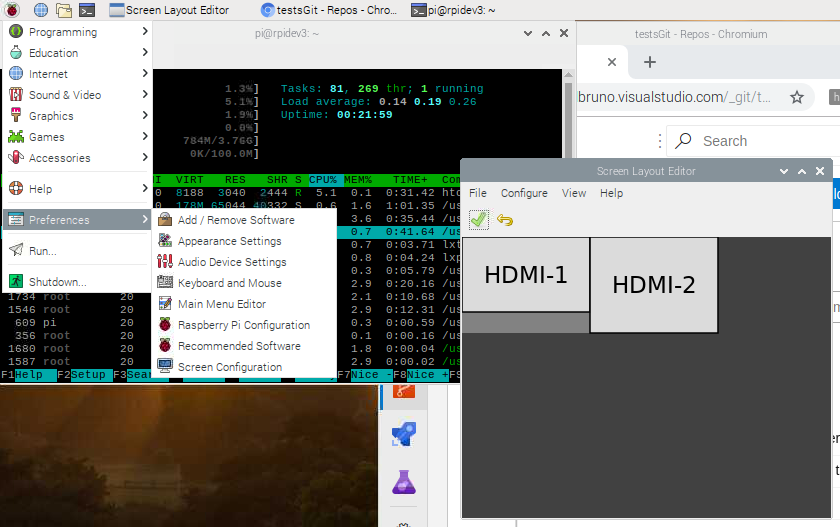
The [Screen Layout Editor] allows us to configure the following settings for HDMI 1 and HDMI 2 screens:
- Resolution
- Frequency
- Orientation
As you can see in the following image, I got connected a HD monitor in HDMI 1 so my maximum available resolution is 1920×1080.

I haven’t connected a 4K monitor to the device, but I’ll get there 😀
Finally, you can also manage some additional screen configuration from the [Desktop Preferences] settings. I this section you can configure individual wall papers, icons to be displayed and more.

And this is also the section where you can DUPLICATE THE MONITORS ! [Show identical desktop on second monitor].
And, of course, I my demo device is ready for Caribbean Developer Conference 2019!

Happy Coding!
Greetings @ Burlington
El Bruno
References
- TechRadar, Raspberry Pi 4 is on sale with 3x faster CPU and dual 4K monitor support for $35 https://www.techradar.com/news/raspberry-pi-4-is-on-sale-with-3x-faster-cpu-and-dual-4k-monitor-support-for-dollar35
- Caribbean Developer Conference 2019, https://cdc.dev/
My posts on Raspberry Pi ⚡🐲⚡
Dev posts for Raspberry Pi
- How to grant permissions to a folder after git clone, to perform dotnet restore on a Raspberry Pi
- How to install .Net Core 3.1 in a Raspberry Pi 4
- Installing Visual Studio Code in a Raspberry Pi 4, run as root, fix black screen
- How to install .Net Core in a Raspberry Pi 4 and test with Hello World
- Build and Run C# NetCore projects in a Raspberry Pi 4 with Visual Studio Code
- Let’s do some Git dev in Raspberry Pi 4 (GitHub and Azure DevOps!)
- Install OpenCV
- Install Python 🐍 Virtual Environments in Raspberry Pi
- Setup SSH passwordless access to remote work with Docker 🐳
- Manage Docker 🐳 as a non-root user
- Build Docker 🐳 images from Visual Studio Code remotely using a Raspberry Pi
Tools and Apps for Raspberry Pi
- Where is my Task Manager in RaspberryPi? Let’s try htop
- Multi-monitor 📺 in Raspberry Pi 4 rocks !
- Double Commander on RaspberryPi4, because files are important
- How to install Docker 🐳 in a Raspberry Pi 4
- Installing Visual Studio Code in a Raspberry Pi
- Installing Visual Studio Code in a Raspberry Pi, run as root, fix black screen (Updated)
- 6 commands to install OpenCV for Python 🐍 in a Raspberry Pi 4
Setup the device
- 1st Setup without monitor 📺: auto connect to WiFi 📶, enable SSH, update and more
- Setup without monitor: enable VNC
- How to enable auto start with HDMI safe mode
- Running a Python 🐍 script in a Python Virtual Environment on reboot / startup
- Setup Wifi on Ubuntu
Reblogged this on Nguoidentubinhduong.
LikeLike