Hello!
Let’s move on with the Intel Galileo series of posts:
- [GALILEO] HowTo: Perform a firmware update to an Intel Galileo
- [GALILEO] HowTo: install Intel Galileo drivers in Windows10
- [GALILEO] HowTo: Create a SD bootable to work on Intel Galileo and VisualStudio
- [GALILEO] Connecting Windows10 and Intel Galileo
Today I’ll show you to cope with the possible errors of authentication that we encounter when we access the Galileo as a network resource. One of the options to access is displaying the shortcut menu in Galileo Watcher app, and selecting Open Network Share
Another option is to try to access with a command of the style \\< IP Address >\C$. In both cases we can get some errors like
—————————
Launching external program failure:
The user name or password is incorrect
—————————
OK
—————————
\\169.254.151.199\C$
The account is not authorized to log in from this station.
There is plenty of roots for this errors. As a sample, I’ll show how to force Windows to access the resource with a set of specific credentials to this IP and let’s see if it fixes the error.
Access to Control Panel \ User Accounts \ Credential Manager
And in the Windows Credentials section, add a new entry with the data that we define when you create the bootable SD.
And ready! now already we can access our Galileo as if it were a network resource
Incredible the first time you can see the list of files so typical of Windows in a device of this type!
Greetings @ Madrid
/El Bruno





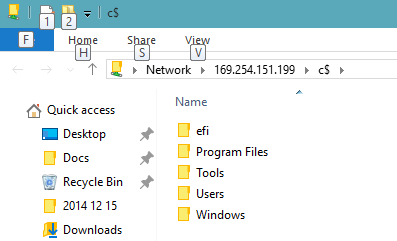
4 comments