Hello!
I continue with the series of posts on work with Surface Dial. In the previous post I described how to create a menu with 3 options that are activated in the Surface Dial.
If our App needs several menus, one of the options that we may need to take into account is to disable the options that the Surface Dial defaults to. If we do not need vertical scrolling, or do not need Undo / Redo actions, it may be convenient to remove them from the radial menu.
The following image shows the default menu that is shown in the map view of the example with which we are working. In the same we can see the default options and that the 6th element is a custom menu.

Using RadialControllerConfiguration we can control the menu items. The following image shows a menu with only the elements of our App.

We can do this with the following code.
And if we change the commented lines (15 to 19) we can leave in our menu 2 system options [Volume] and [Next Previous Track]; and the App menu items we add by code.
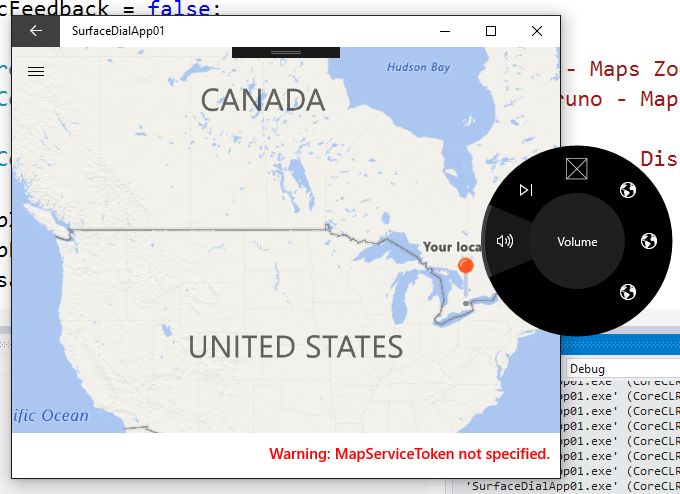
Source Code GitHub
Happy Coding !!!
Saludos @ Toronto
El Bruno
References
- El Bruno, Working with Multiple Menus with Surface Dial in a UWP View
- El Bruno, Rotating maps with C# and Surface Dial in UWP Apps
- El Bruno, 2 lines of C# code to handle maps using a Surface Dial
- El Bruno, Controlling a Media Player Element with Surface Dial in a Windows Store App
- El Bruno, Kind of a Hello World with a Surface Dial in a Windows Store App
- Windows Dev Center, Surface Dial Interactions
- Canadian Developer Connection, Developing for Surface Dial
- Visual Studio MarketPlace, Windows Template Studio
2 comments