
Hi !
If you are a Microsoft Teams user, you are probably happy. We are getting the amazing feature which allows us to change our background. The feature uses AI to detect our body and head, and change everything else by a custom background. So cool !
However, in the current release of the feature, you can only choose between a set of +15 backgrounds. I mean, some of them are very cool, but I want my own. I want to have something like this.

Again, this is not official, but still is fun to try. Let’s go with the steps.
- 1st open a explorer and access to the path
%AppData%\Microsoft\Teams\Backgrounds\Uploads folder
In my Windows 10 computer this is
C:\Users\bruno\AppData\Roaming\Microsoft\Teams\Backgrounds\Uploads
- In that location, paste your desired custom background. I haven’t tested formats and images, but a small (less than 1MB) JPG image seems to work fine.
- Now it’s time to work in Microsoft Teams
- Once you are in a meeting, access to the options, and then select [Show background effects]

- At this time, you will see your custom image / background and you can start to use it!
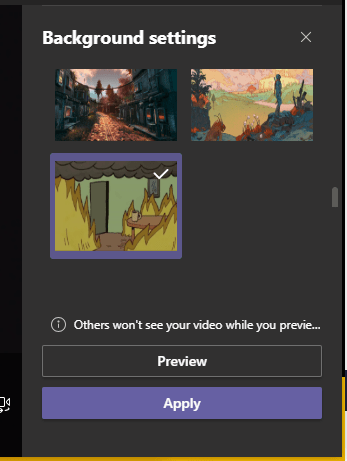
So, I’m guessing that the [upload your custom background] will be available soon. In the meantime, you got the hack!
Happy coding!
Greetings
El Bruno
More posts in my blog ElBruno.com.
More info in https://beacons.ai/elbruno