Hi !
In my previous post I share the context on why I’m a total newbie into the MacOS world. So today, I want to share another experience when switching from Windows to Mac.
As my previous content, the need for a SSH client is based on my live demos on my Custom Vision event. (Remember, Custom Vision is one of the most amazing services in the Cognitive Services family)
At some part on my demo, I create a new Custom Vision project, I export the project as a Docker for Linux, and I make some changes to the Docker Image to be compiled and used on a Raspberry Pi.
I can access and control the Raspberry PI using RealVNC, which is available for for Windows and Mac, or I can also access the device using SSH (SSH stands for Secure Shell). The second option is usually more appealing, because is just a big console app and everyone can read the commands sent to the device.
So, on Windows I was using Putty for a long time. It’s very light and easy to use. However, the description of the product makes a very clear statement about the supported OS of Putty.
PuTTY is an SSH and telnet client, developed originally by Simon Tatham for the Windows platform. PuTTY is open source software that is available with source code and is developed and supported by a group of volunteers.
It was time to hit Bing and search for options or alternatives to Putty on MacOS. And this one was easy. After a couple of minutes I realized that I can use the standard MacOS terminal to connect to my device using SSH with a command like this one
MACTERMINAL:~ bruno.capuano$ ssh <DEVICE IP> -l <LOGIN NAME>
Once you enter the ssh command, with the IP and and the login name, it will promtp for the password and that’s it! I’m now connected to my device
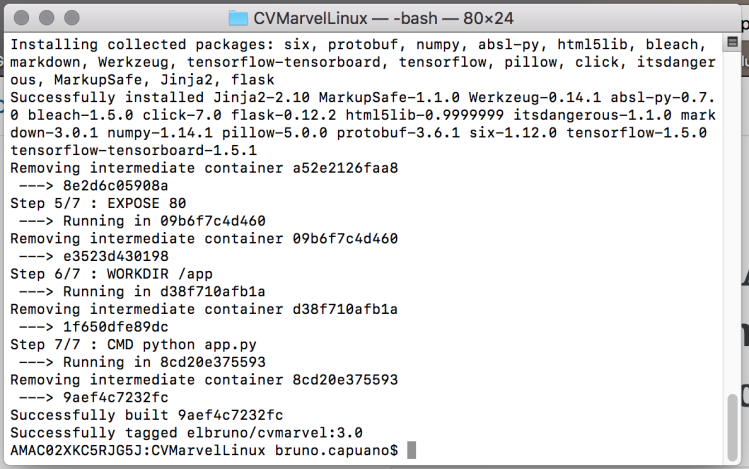
This one was easy !
Happy coding!
Greetings @ Burlington
El Bruno
References
- RealVNC, https://www.realvnc.com/en/
- Putty, https://www.putty.org/
- Paintbrush for Mac, https://sourceforge.net/projects/paintbrush/
- Krita, https://krita.org/en/features/highlights/
3 comments